Auto Copy LP Positions
MetEngine lets you Auto-Copy LP positions in real time with millisecond-level precision. Set it once, and every move they make is mirrored automatically - no clicks, no lag.
With our latest features, you can:
- Track up to 5 wallets simultaneously
- Configure different copy trading strategies for each wallet
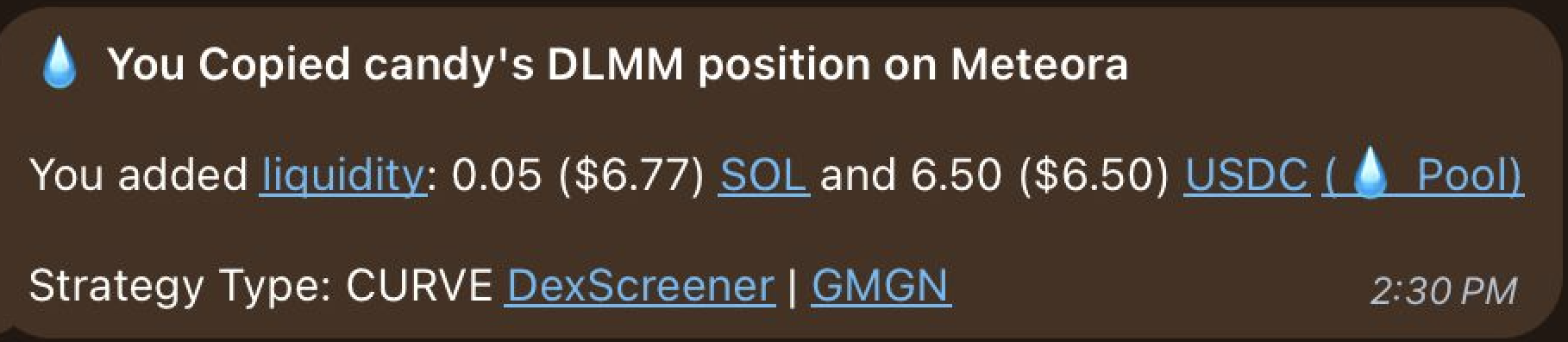
Setting Up Auto Copy Trading
Step 1: Start the Bot
- Open Telegram and go to @met_engine_bot
- Type
/startand press enter - Click on the
Auto Tradebutton to begin
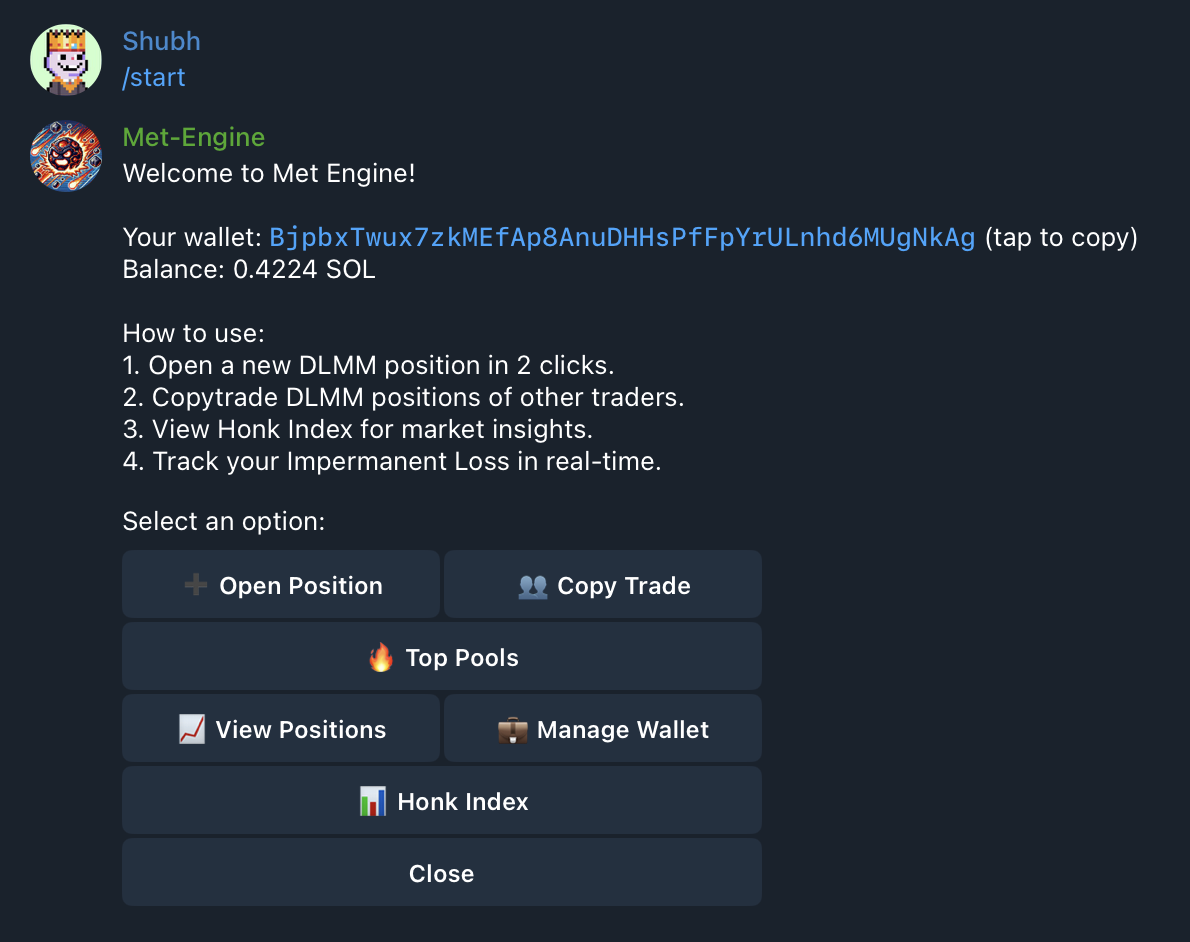
Step 2: Add Wallets
- From the Auto Copy Trade menu, click the
Add Walletbutton
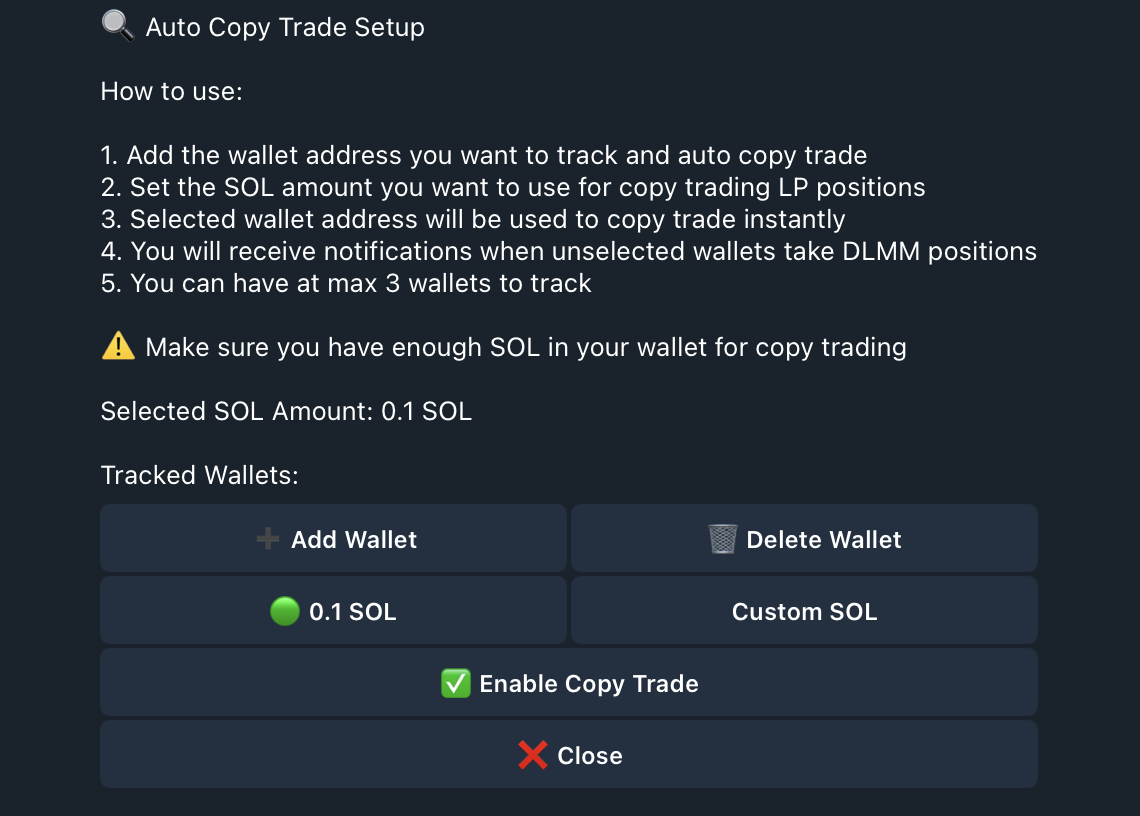
- Enter wallet information using format:
WalletName WalletAddress
Example:AlphaWallet 5F3sa2TJ...

- Repeat to add up to 5 wallets
Note: When you add a wallet, Auto Copy is enabled by default (✅).
Step 3: Configure Copy Settings
- Click the
Configurebutton next to any wallet
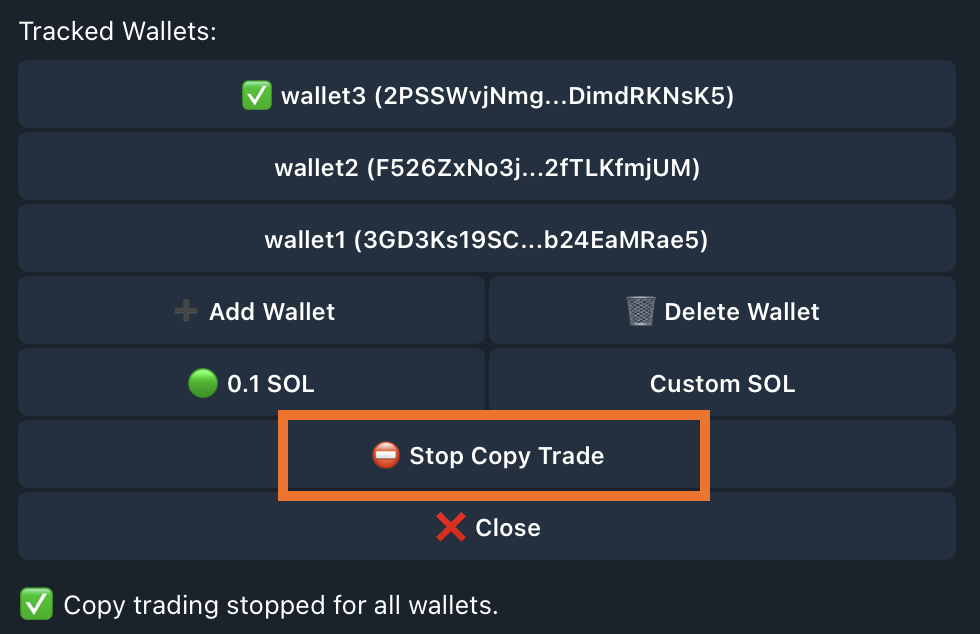
- Choose from these configuration options:
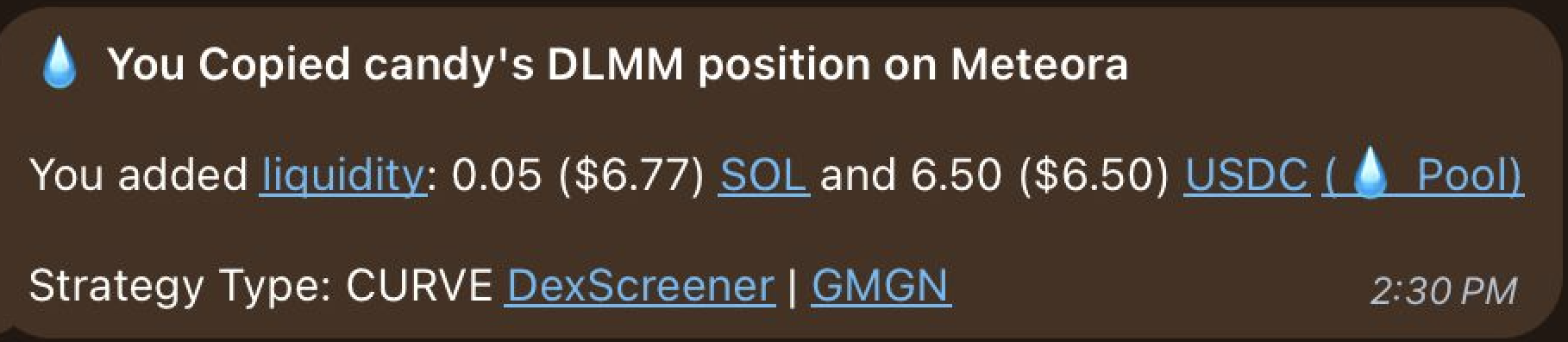
-
Fixed Amount: Always use the same SOL amount for every position
Example: Set 0.5 SOL → Every trade uses exactly 0.5 SOL
-
Portfolio %: Use a percentage of your current SOL balance
Example: Set 10% → If you have 5 SOL, trade with 0.5 SOL per position
-
Copy Trader Position %: Copy a percentage of the target's trade amount
Example: Target trades 1 SOL → Set 50% → You trade 0.5 SOL
-
Same Proportion: Mirror the same proportion of target's portfolio allocation
Example: Target trades 10 SOL from their 100 SOL wallet (10% of portfolio) → You automatically trade 10% of YOUR portfolio
-
Same Amount: Copy the exact same SOL amount as the target trader
Example: Target trades 1 SOL → You also trade 1 SOL
For trader-dependent options (Copy Trader Position %, Same Proportion, Same Amount), you can set a Max Amount to limit position size (default is unlimited):
Example: If you set Max Amount to 2 SOL and the trader opens a 10 SOL position:
- With "Same Amount" selected, you'd only use 2 SOL instead of 10 SOL
- With "Copy Trader Position %" at 50%, you'd use 2 SOL instead of 5 SOL
- With "Same Proportion", you'd be capped at 2 SOL regardless of the calculated proportion
Note: Max Amount is only applicable to mentioned options. You can reset it to unlimited by pasting ∞ in input.
Managing Wallets
Adding More Wallets
To add more wallets (up to 5 total):
- Follow Step 2: Add Wallets above
Removing Wallets
- Click the
Delete Walletbutton
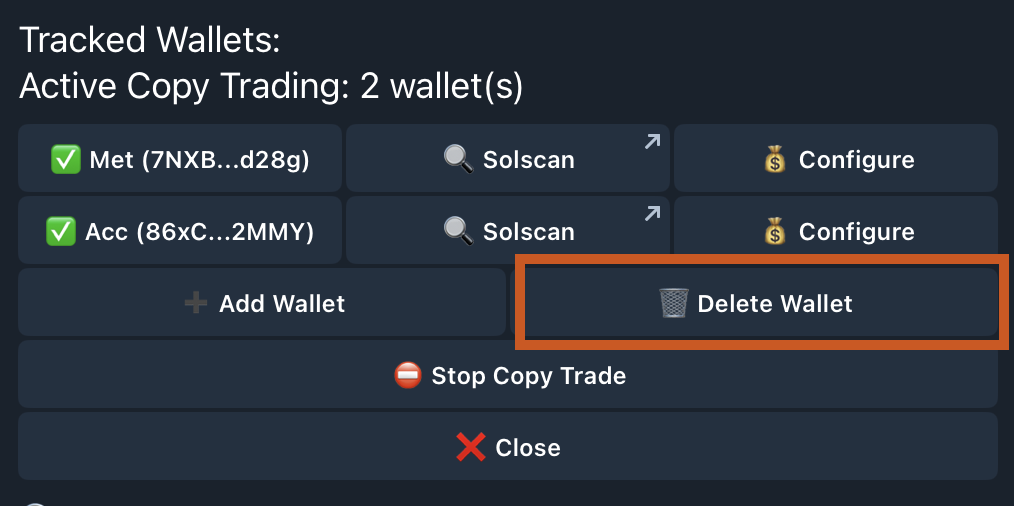
- You'll see a numbered list of your tracked wallets
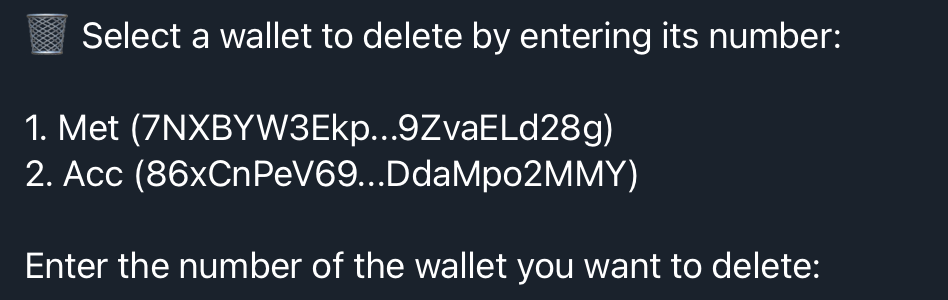
- Input the number of the wallet you want to remove and press enter

- Wallet deleted successfully
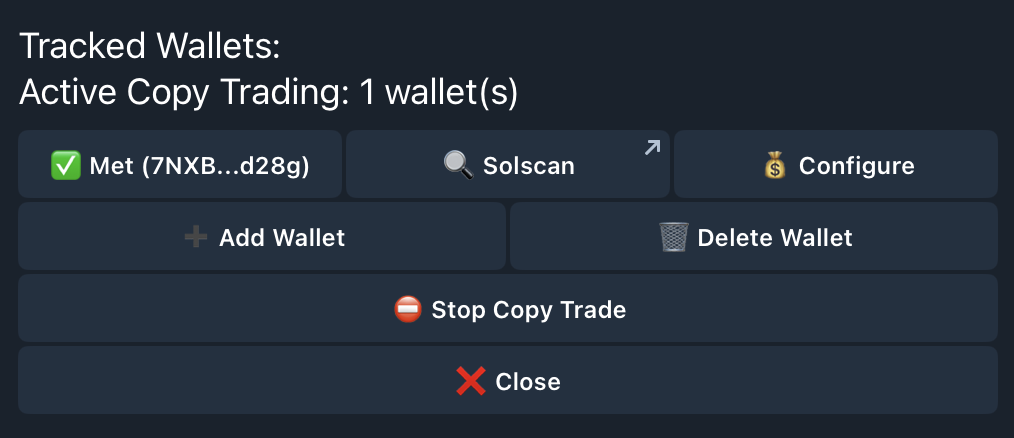
How to Stop Copy Trading?
To stop copying for an individual wallet:
- Tap on the wallet to toggle from ✅ (Auto Copy enabled) to 🔔 (Only notifications, no copying)
- You'll still receive notifications but no positions will be copied
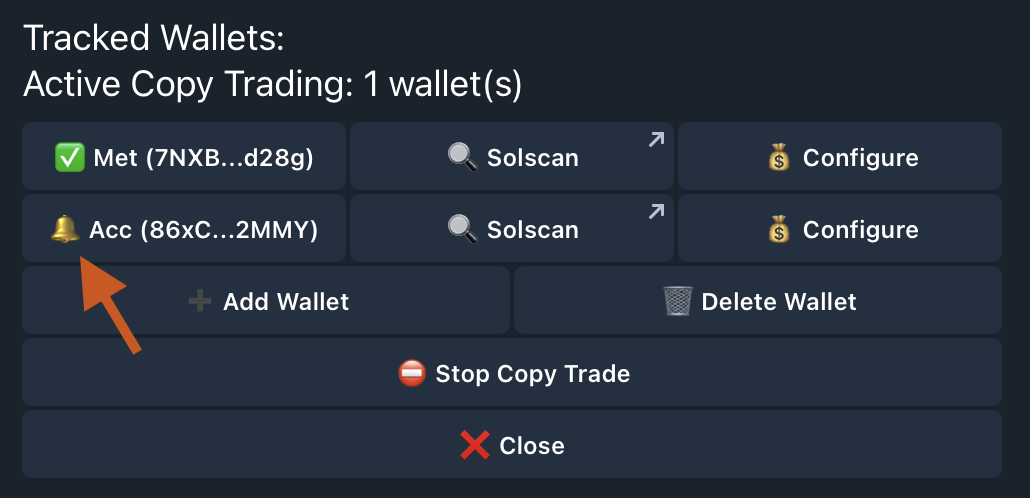
To stop copying for all wallets:
- Click the
Stop Copy Tradebutton to pause all copy trading - You'll still receive notifications for all tracked wallets
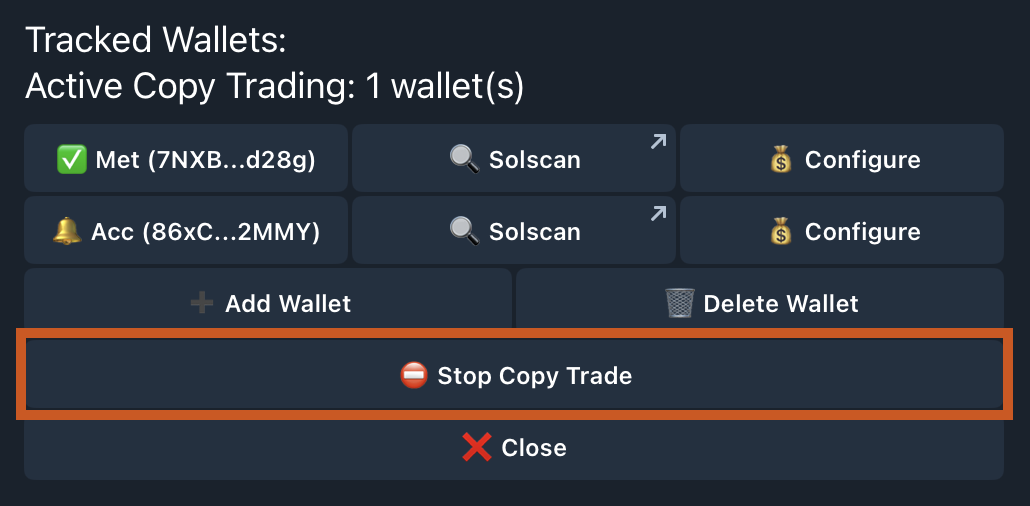
How Auto Copy Works
When your enabled wallets (✅) open new LP positions, MetEngine will:
- Open the same positions for you based on your configured settings
- Close your positions as soon as the tracked wallets close theirs
💡 Note: MetEngine will only copy positions from wallets marked with a ✅ checkmark.